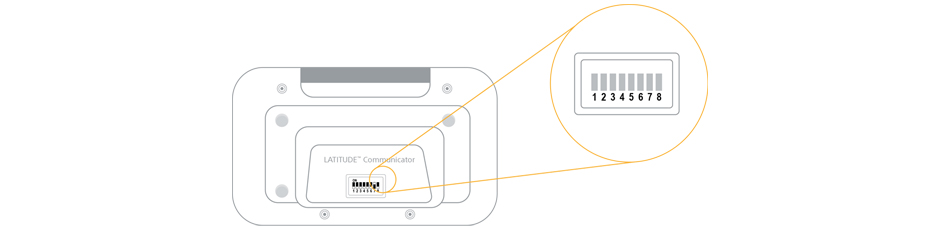
Switch configuration according to your country:
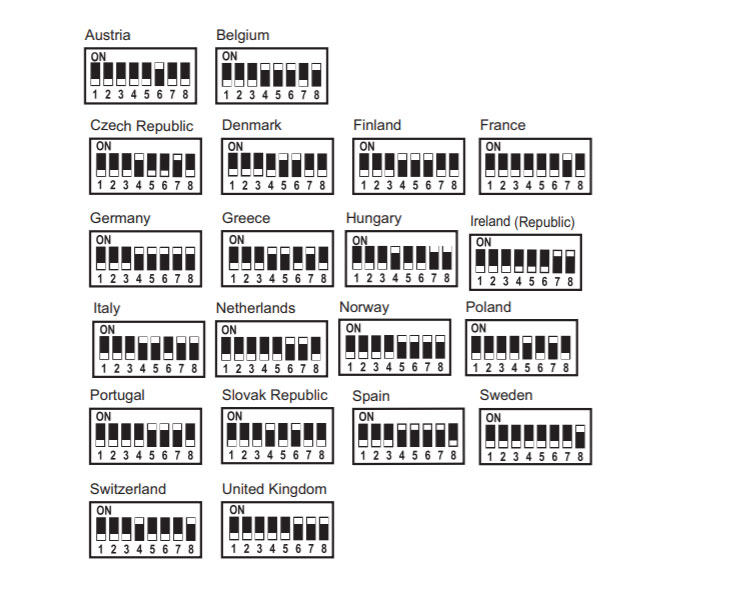
More information on how to configure the switches of your Communicator can be found in the patient manual. To read the patient manual, click here.
Set up your LATITUDE™ Communicator
There are different connectivity methods for your LATITUDE™ Communicator.
Follow these simple instructions to set up using a phone line, cellular data network or ethernet adapter.
Follow below steps to connect your Communicator with a Standard Telephone Line connection.
1. Insert the power cord into the jack ![]() as shown above.
as shown above.
2. Plug the cord into an electrical outlet that is easily accessible.
3. Plug one end of telephone cord (included) into the jack ![]() as shown above.
as shown above.
4. Plug the other end of the cord into the telephone jack on the wall. If you have DSL internet service, you may need to use a DSL filter between the telephone wall jack and the Communicator.
Optional: To use a telephone with this wall jack, you may plug your telephone into the jack on the Communicator labeled with an image of a phone. ![]() Your Communicator and a telephone can share the same telephone wall jack. However, they cannot be used at the same time.
Your Communicator and a telephone can share the same telephone wall jack. However, they cannot be used at the same time.
Note: If you are using the Standard Telephone Line connection, you cannot use any other connection method such as USB Cellular or Ethernet adapters.
To set up your Communicator with an internet connection, you can use the LATITUDE™USB Ethernet Adapter. Just follow the steps below to connect the Ethernet adapter to your Communicator.
1. Insert the power cord into the jack ![]() and plug the cord into an electrical outlet that is easily accessible.
and plug the cord into an electrical outlet that is easily accessible.
Important
For the following steps, be sure to use the Ethernet/internet cable from the USB Ethernet Adapter Kit and not the telephone cord provided with the Communicator.
2. Insert the standard (narrow) end of the USB cable (included with the USB Ethernet Adapter Kit) into the USB port on the Communicator ![]() as shown above. Then, insert the square end of the USB cable into the opposite end of the USB Ethernet Adapter closest to the adapter light.
as shown above. Then, insert the square end of the USB cable into the opposite end of the USB Ethernet Adapter closest to the adapter light.
3. Plug the Ethernet cable into an Ethernet port for your internet service, such as a modem, router or Ethernet wall jack. The USB Ethernet Adapter is properly connected if the green light in front is lit (solid or flashing).
Note: If you are using the Ethernet adapter you cannot use any other connection method such as USB Cellular or the standard phone line.
If you are using a cellular adapter, make sure you place your Communicator in a location where you get a good wireless signal. Once you have found a good location, follow the steps below to connect the USB cellular adapter to your Communicator.
1. Insert the power cord into the jack ![]()
2. Plug the cord into an electrical outlet that is easily accessible.
3. Remove the cap from the USB cellular adapter and connect it to the provided USB extension cord.
4. Insert the USB extension cord into one of the USB ports ![]() available on the back of your LATITUDE™ Communicator. The USB cellular adapter is properly connected if the led light is lit.
available on the back of your LATITUDE™ Communicator. The USB cellular adapter is properly connected if the led light is lit.
Important
A SIM card for Communicator Use only, has been pre-installed in the USB cellular adapter. The USB cellular adapter does not use your mobile phone data.
Note: If you are using the USB cellular adapter you cannot use any other connection method such as the standard phone line or the Ethernet adapter.
If any of the waves on your LATITUDETM Communicator are yellow (flashing or solid) during the setup, refer to the 'Troubleshooting your LATITUDETM Communicator'.
For further information on setting up you LATITUDETM Communicator, please check the LATITUDETM Patient Manual.
How to finish the initial setup?
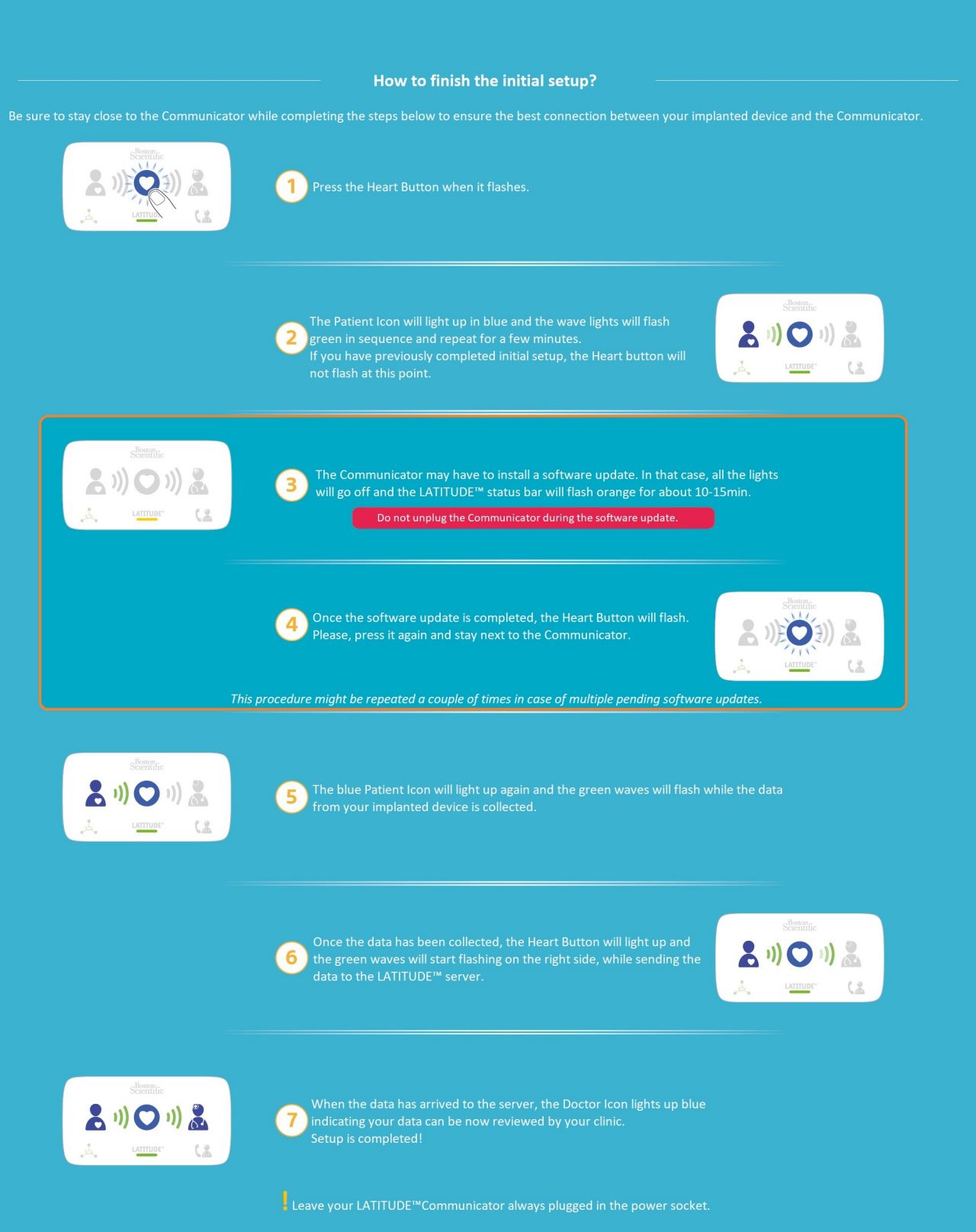
CAUTION: The law restricts these devices to sale by or on the order of a physician. Indications, contraindications, warnings and instructions for use can be found in the product labelling supplied with each device. Products shown for INFORMATION purposes only and may not be approved or for sale in certain countries. This material not intended for use in France.

